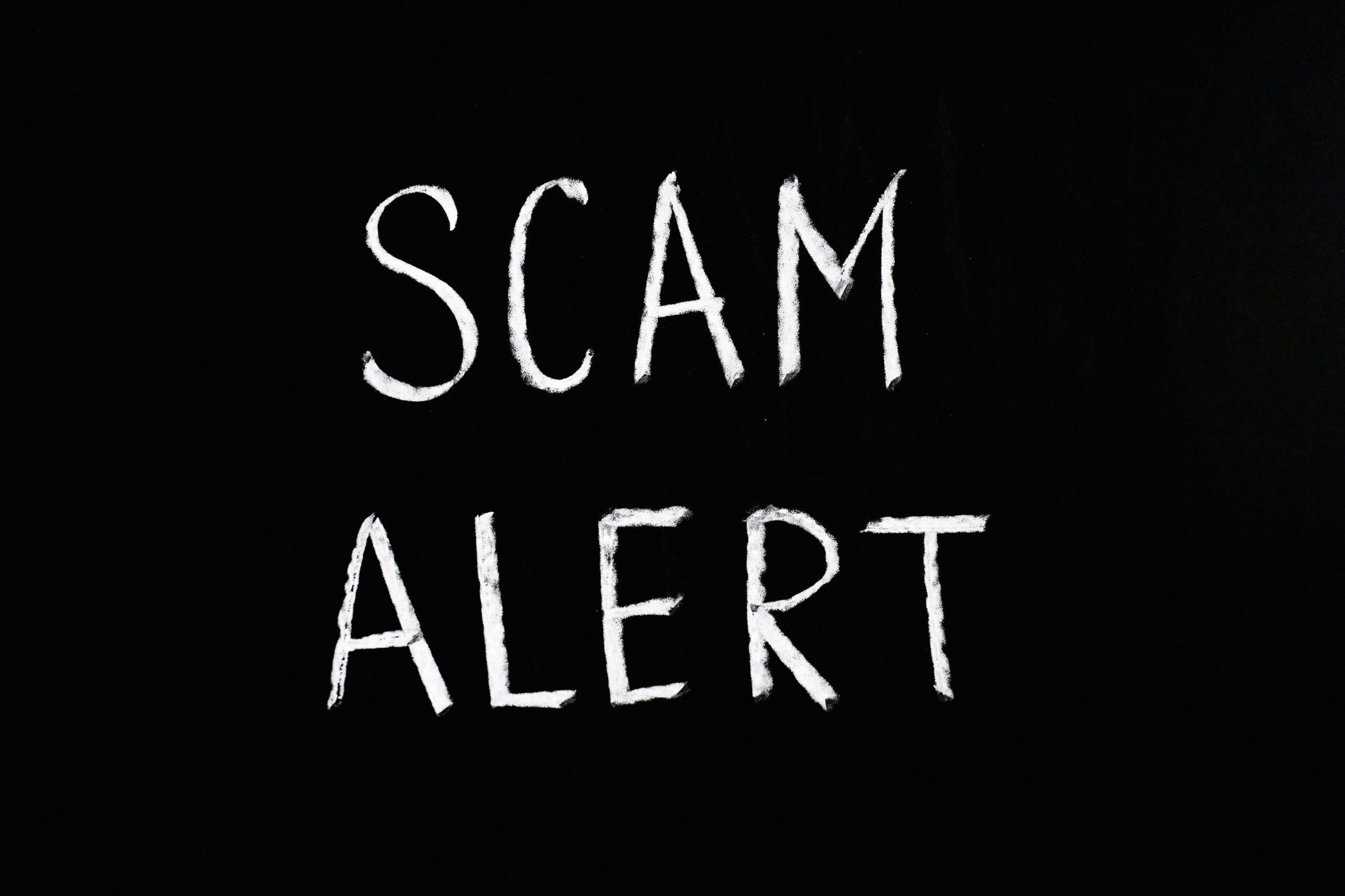Introduction: The Double-Edged Sword of Popups
You’re browsing your favorite site when suddenly — BAM! — a popup fills your screen promising a prize, a discount, or a warning that your computer is “infected.”
We’ve all seen them. Popups can be both helpful and harmful, depending on their source. While some are legitimate (like cookie consent messages or subscription offers), others are traps designed to trick users into downloading malware, giving away personal data, or calling fake tech support lines.
Understanding how popups work — and how popup blockers keep you safe — is essential to protecting your computer and your privacy.
What Are Popups and Why Do They Exist?
Popups are small windows or overlays that appear while you browse a website. They’re created using scripts like JavaScript or HTML5 and can serve legitimate purposes, such as:
- Marketing promotions: offering discounts or sign-ups.
- Cookie consent requests: required by privacy laws like GDPR.
- Login forms or chat windows: providing customer support.
However, malicious popups abuse this same technology to cause harm.
They might:
- Trick users into installing fake antivirus software.
- Redirect to phishing websites.
- Display fake “system alerts.”
- Launch unwanted downloads or even ransomware attacks.
The Dangerous Types of Popups You Should Never Click
Let’s look at some of the most common dangerous popup types — the ones you should close immediately or block altogether.
1. Fake Virus or Security Warnings
You’ve probably seen these: a red screen shouting “Your computer is infected!” and urging you to call a “Microsoft technician.”
Spoiler: Microsoft doesn’t contact you this way.
These popups are scareware, designed to make you panic and call a fake support line or download a bogus “antivirus” that’s actually malware.
🛑 Tip: Never call a number or click a download link from a popup warning.
2. Fake Update Notifications
You might see popups that say things like:
“Your browser needs an update” or “Install the latest version of Flash Player.”
Modern browsers update automatically — these popups are almost always fake. Clicking them can install malware disguised as an update.
3. Prize or Gift Card Popups
“Congratulations! You’ve won a $100 Amazon gift card!”
Unless you were in an actual contest, this is a classic phishing scheme. These popups lead to fake survey pages designed to harvest your personal details, credit card information, or login credentials.
4. Adult Content or Streaming Popups
Some shady streaming or adult sites are loaded with aggressive popups. These may:
- Auto-download malicious files
- Request permission to send browser notifications
- Install unwanted browser extensions
Once infected, your browser might start opening random tabs or showing constant ads — even when you’re offline.
The Hidden Dangers of Clicking on Unknown Popups
Even one careless click can unleash a series of harmful effects:
1. Malware Installation
Clicking a popup can silently trigger a download. Malware can:
- Steal passwords or personal information
- Lock your files with ransomware
- Slow down your PC with unwanted processes
2. Browser Hijacking
Malicious scripts can take control of your browser’s homepage or search engine, redirecting you to shady websites filled with ads or scams.
3. Identity Theft
Popups asking you to “verify your identity” or “confirm your account” often lead to phishing sites that steal sensitive data like credit card numbers and logins.
4. System Instability
Some popups install background processes that overload your system or cause it to crash — especially if they’re part of a crypto-mining operation.
How Popup Blockers Protect You
Fortunately, most modern browsers have built-in popup blockers. These tools automatically prevent unwanted windows from opening — or at least alert you first.
Here are the main types of popup blockers and how they differ:
1. Built-In Browser Blockers
Chrome, Firefox, Edge, and Safari all include popup blockers by default. They’re designed to:
- Stop new windows or tabs from opening automatically
- Block overlays that interfere with browsing
- Alert you when a site tries to display a popup
You can usually fine-tune these settings in your browser preferences.
2. Extension-Based Blockers
Tools like uBlock Origin, AdGuard, or Adblock Plus go a step further, filtering out ads, popups, and tracking scripts before they even load.
They also let you create custom block lists for additional protection.
3. Security Suite Blockers
Premium antivirus programs often include popup and ad-blocking modules. These not only block popups but also protect against malicious links and downloads.
4. Network-Level Blockers
Businesses and tech-savvy users can use network-level blockers (like Pi-hole) to stop ads and popups across all devices on a network.
When Popups Are Actually Useful
Not all popups are evil! Legitimate popups can enhance user experience by:
- Allowing secure login windows
- Showing chat support or help tools
- Displaying important alerts from trusted websites
- Requesting cookie or privacy consent
The key is recognizing the difference.
If the popup comes from a trusted source — like your bank’s official website — it’s probably safe.
If it looks suspicious, flashy, or too good to be true — close it immediately.
What to Do If You Accidentally Clicked a Malicious Popup
If you suspect you clicked on a bad popup, don’t panic — but do act quickly:
- Close all browser windows immediately.
- Disconnect from the internet. This prevents additional data theft or downloads.
- Run a full antivirus scan.
- Clear your browser cache and cookies.
- Change your passwords. Focus on your email and financial accounts first.
- Contact a professional if unsure.
If your computer starts behaving strangely — slower performance, random popups, or unauthorized extensions — it’s time for a professional malware cleanup.
Professional Help: Let PC Fix Pros Protect Your System
At PC Fix Pros, we specialize in identifying and removing malware, popup hijackers, and browser threats.
We’ll make sure your computer is secure, optimized, and protected against future attacks.
💡 Need help now?
[👉 Book a Call with Our Experts]
Our technicians can remotely clean your system, install trusted security tools, and educate you on safe browsing practices.
How to Prevent Popups in the Future
Here are a few easy ways to avoid falling victim again:
- ✅ Keep your browser updated.
- ✅ Install trusted security software.
- ✅ Avoid downloading from unknown sites.
- ✅ Use browser extensions cautiously.
- ✅ Never click popups that claim you’ve won something or that your system is infected.
Final Thoughts
Popups are everywhere online — but with the right knowledge and protection, you can browse safely without fear.
Remember: the best defense is awareness.
If you’re unsure whether a popup is safe, don’t click it. And if your computer is already showing signs of infection, PC Fix Pros is just a call away.